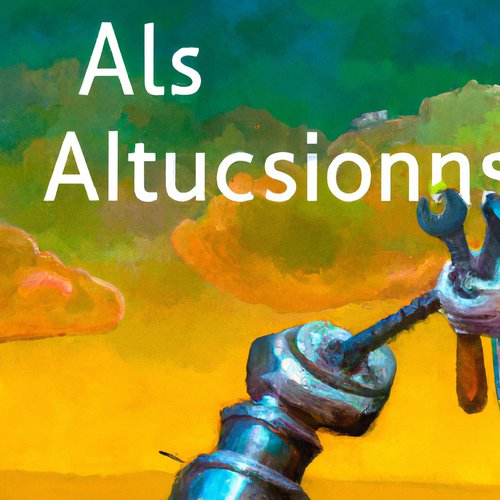Are you looking for a way to quickly and easily deploy your Docker images? If so, AWS ECR (Amazon Elastic Container Registry) could be the answer. AWS ECR is a fully-managed, secure, and highly available container registry service that makes it easy to store, manage, and deploy Docker images. In this blog post, we’ll discuss how to deploy your Docker images using AWS ECR.
Creating a Repository
The first step in deploying your Docker images using AWS ECR is to create a repository. A repository is a collection of related Docker images that can be stored, managed, and deployed. To create a repository, open the Amazon ECR console and select the “Create Repository” button. Enter a name for your repository and click “Create”.
Pushing Images to Repository
Once you have created your repository, you can push your Docker images to it. To do this, you will need to use the AWS CLI. First, run the following command to authenticate with the Amazon ECR service:
aws ecr get-login --no-include-emailThis will return a command that you need to run in order to authenticate. Copy and paste the command into your terminal and then you will be authenticated.
Next, run the following command to push your image to the repository:
docker push <aws_account_id>.dkr.ecr.<region>.amazonaws.com/<repository_name>:<tag>Replace <aws_account_id> with your AWS account ID, <region> with the region where your repository is located, <repository_name> with the name of your repository, and <tag> with the tag of your image.
Deploying Images from Repository
Once your images have been pushed to the repository, you can deploy them. To do this, you will need to create an Amazon ECS task definition. A task definition is a blueprint that describes how to run a containerized application. To create a task definition, open the Amazon ECS console and select the “Create Task Definition” button. Enter a name for your task definition and select the “Fargate” launch type. Then, select the “Add Container” button and enter the details of your container, including the name, image, and port mappings.
Once you have entered the details of your container, select the “Add” button. Then, select the “Create” button to create your task definition. Once your task definition is created, you can deploy it by creating a service. To create a service, open the Amazon ECS console and select the “Create Service” button. Enter a name for your service and select the task definition you just created. Then, select the “Create” button to create your service.
Your Docker images are now deployed using AWS ECR. You can view the status of your service and the containers in the Amazon ECS console. You can also view the logs of your containers in CloudWatch Logs.
Conclusion
In this blog post, we discussed how to deploy your Docker images using AWS ECR. We discussed how to create a repository, push images to the repository, and deploy images from the repository. By following these steps, you can easily and securely deploy your Docker images using AWS ECR.
Recent Posts

Unlocking the Power of Terraform: Mastering Conditional Expressions for Smarter Infrastructure Automation

Unveiling the Future: Navigating the Public Interface of Apache Airflow for Streamlined Workflow Management
Apache Airflow
Mastering Workflow Automation: Unconventional Apache Airflow How-To Guides for the Modern Data Enthusiast
Apache Airflow
Mastering the Cloud: Unveiling AWS CloudFormation Best Practices for Seamless Infrastructure Management