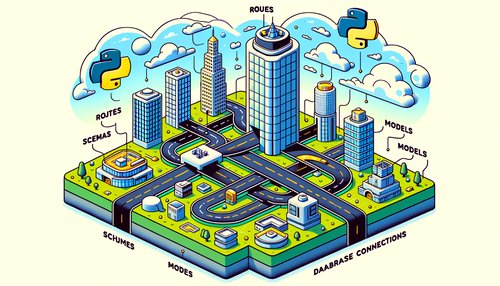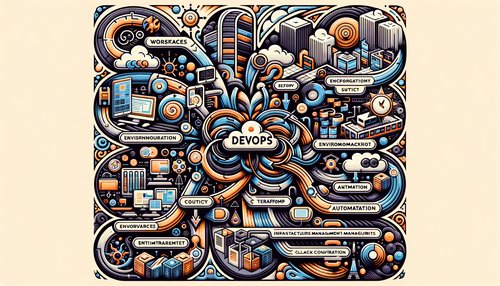It's easy to install Python 3.11 on your Mac — and it's even easier when you have a step-by-step guide to follow! Python is a popular, open-source programming language used for a variety of tasks, from web development to data analysis. With Python 3.11, you can take advantage of the latest features and bug fixes. In this blog post, we'll walk you through how to install Python 3.11 on your Mac.
Step 1: Download Python
The first step is to download the Python 3.11 installer for your Mac. Head to the Python downloads page and select the Mac OS X 64-bit/32-bit installer.
Once the download is complete, open the .pkg file and follow the instructions in the installer. It should take a few minutes to complete the installation.
Step 2: Verify Installation
Once the installation is complete, it's important to verify that Python was installed correctly. To do this, open up the Terminal app on your Mac and type the following command:
python3 --version
The output should look something like this:
Python 3.11.0
If you see this, then Python 3.11 has successfully been installed on your Mac!
Step 3: Start Coding
Now that you have Python 3.11 installed, you can start coding! Python is a great language for beginners and experienced developers alike, so it's a great way to get started with programming.
If you're new to Python, you can check out some tutorials on the Python website. If you're looking for more advanced tutorials, the Real Python website is a great resource.
Conclusion
Installing Python 3.11 on your Mac is a straightforward process. With this guide, you should have everything you need to get started with Python on your Mac. So, what are you waiting for? Get coding!
Recent Posts

Unlocking the Power of Terraform: Mastering Conditional Expressions for Smarter Infrastructure Automation

Unveiling the Future: Navigating the Public Interface of Apache Airflow for Streamlined Workflow Management
Apache Airflow
Mastering Workflow Automation: Unconventional Apache Airflow How-To Guides for the Modern Data Enthusiast
Apache Airflow
Mastering the Cloud: Unveiling AWS CloudFormation Best Practices for Seamless Infrastructure Management