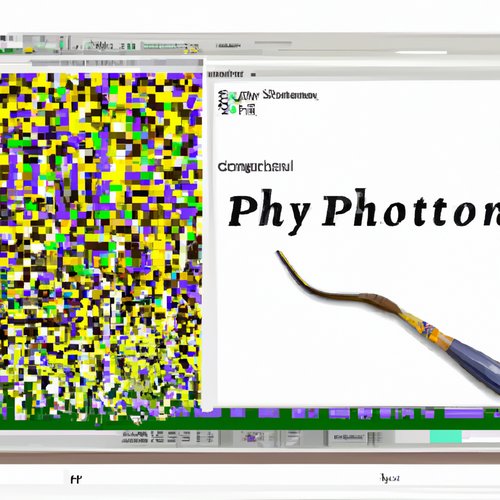Are you looking for an easy way to install Python 3.11 on your Mac OSX system? Look no further! In this blog post, we'll provide step-by-step instructions on how to install Python 3.11 on your Mac OSX system.
Step 1: Download the Python 3.11 Installer
First, you'll need to download the Python 3.11 installer. You can find the installer on the official Python website here. Once you've downloaded the installer, double-click the file to launch the installer.
Step 2: Install Python 3.11
Once the installer has launched, you'll be prompted to enter your administrator password. Enter your password and click “Install Software” to begin the installation process. The installation process will take a few minutes, but once it's finished, Python 3.11 will be installed on your Mac OSX system.
Step 3: Test Your Installation
Now that Python 3.11 is installed, it's time to test it out. To do this, open the Terminal application on your Mac and type the following command:
python3 --versionIf your installation was successful, you should see the following output:
Python 3.11.0If you see this output, then congratulations! You've successfully installed Python 3.11 on your Mac OSX system.
Conclusion
Installing Python 3.11 on your Mac OSX system is a relatively straightforward process. With the help of this blog post, you should now have Python 3.11 installed and ready for use. Happy coding!
Recent Posts

Unlocking the Power of Terraform: Mastering Conditional Expressions for Smarter Infrastructure Automation

Unveiling the Future: Navigating the Public Interface of Apache Airflow for Streamlined Workflow Management
Apache Airflow
Mastering Workflow Automation: Unconventional Apache Airflow How-To Guides for the Modern Data Enthusiast
Apache Airflow
Mastering the Cloud: Unveiling AWS CloudFormation Best Practices for Seamless Infrastructure Management