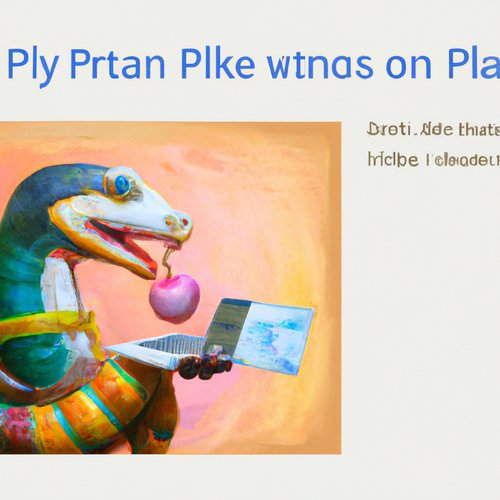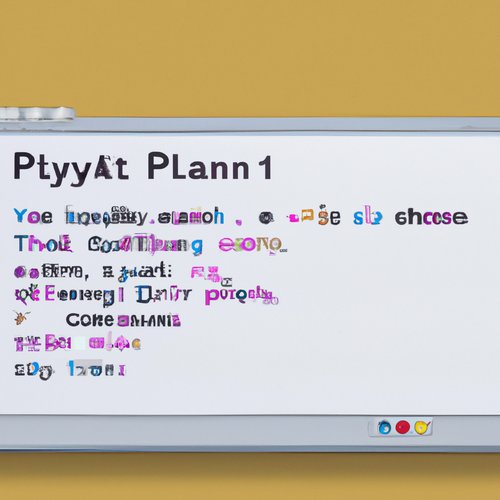How to Easily Install the Latest Version of Python (3.11) on Your Mac OSX Machine!
Are you looking to upgrade your Mac OSX machine to the latest version of Python (3.11)? If so, you’ve come to the right place! In this blog post, I will provide a step-by-step guide on how to easily install the latest version of Python (3.11) on your Mac OSX machine.Step 1: Download the Latest Version of Python
The first step is to download the latest version of Python (3.11). You can do this by visiting the Python downloads page and selecting the download link for Mac OSX. Once the download is complete, you should have a file called "python-3.11.pkg" in your Downloads folder.Step 2: Install Python on Your Mac
Now that you have the Python installer, it’s time to install it on your Mac. To begin, double-click on the "python-3.11.pkg" file to launch the installer. You will be asked to confirm that you want to install the software. Click "Continue" to proceed with the installation. You will then be presented with a series of steps that you need to follow in order to complete the installation. Follow the instructions carefully and click "Install" when you are done.Step 3: Test Your Installation
Once the installation is complete, it’s time to test your installation. To do this, open up the Terminal application and type in the following command:python --version
If you see the version number "3.11" displayed, then your installation was successful! You can now start using Python on your Mac.
Conclusion
Installing the latest version of Python (3.11) on your Mac OSX machine is a relatively easy process. All you need to do is download the installer, follow the installation instructions, and test your installation. With that, you should be up and running with the latest version of Python in no time!Recent Posts

7 months, 1 week ago
Unlocking the Power of Terraform: Mastering Conditional Expressions for Smarter Infrastructure Automation

7 months, 1 week ago
Unveiling the Future: Navigating the Public Interface of Apache Airflow for Streamlined Workflow Management
Apache Airflow
7 months, 1 week ago
Mastering Workflow Automation: Unconventional Apache Airflow How-To Guides for the Modern Data Enthusiast
Apache Airflow
7 months, 2 weeks ago
Mastering the Cloud: Unveiling AWS CloudFormation Best Practices for Seamless Infrastructure Management

7 months, 2 weeks ago
Show All