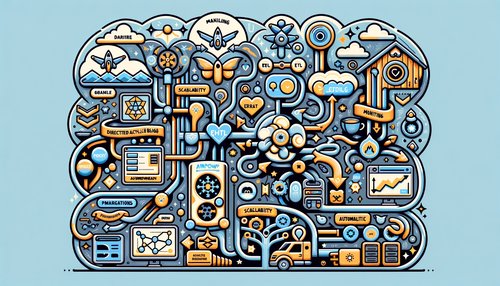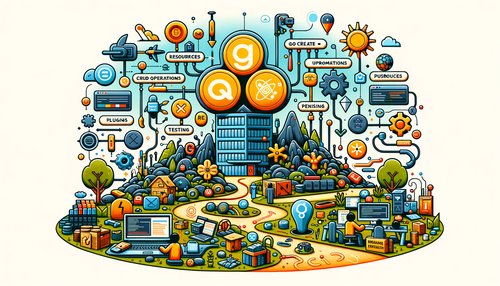Unlock the Power of WordPress Multisite: A Step-by-Step Setup Guide for Creators and Businesses
If you're a content creator or business owner looking to manage multiple websites with ease, WordPress Multisite is the powerful tool you need. This comprehensive guide will walk you through the set-up process, explore its benefits, offer practical tips, and share insights to help you make the most of this incredible feature.
What is WordPress Multisite?
WordPress Multisite is a feature that allows you to manage multiple websites from a single WordPress installation. You can create a network of sites that share the same themes and plugins, but each site can have its own unique content and users. This is particularly useful for businesses with various divisions, regional sites, or for creators managing different niche blogs.
Benefits of Using WordPress Multisite
Before diving into the setup, let’s discuss why you would want to use WordPress Multisite in the first place:
- Centralized Management: All sites are managed from a single dashboard, making updates and maintenance easier.
- Cost-Effective: Save on hosting costs by running multiple sites on a single hosting plan.
- Consistent Branding: Use the same themes and plugins across multiple sites for a unified look and feel.
- Scalability: Easily add new sites as your business or blog portfolio grows.
Prerequisites for Setting Up WordPress Multisite
Before you can set up WordPress Multisite, you’ll need to make sure your hosting environment meets these requirements:
- A fresh installation of WordPress, or a WordPress site with no existing plugins or customizations.
- Access to your site's server and database, typically through a control panel like cPanel.
- Backup your current website and database, in case anything goes wrong.
Step-by-Step Guide to Setting Up WordPress Multisite
Now that you’re ready, follow these steps to set up WordPress Multisite:
1. Enable Multisite in wp-config.php
Open your wp-config.php file and add the following line above where it says /* That's all, stop editing! Happy blogging. */:
define('WP_ALLOW_MULTISITE', true);Save the file and refresh your WordPress dashboard.
2. Install the Multisite Network
In the WordPress dashboard, go to Tools > Network Setup. Here, you can choose whether your sites will use subdomains (e.g., site1.yourdomain.com) or subdirectories (e.g., yourdomain.com/site1).
Configure the remaining network details and click Install.
3. Update wp-config.php and .htaccess Files
WordPress will provide you with lines of code to add to your wp-config.php and .htaccess files. Follow the instructions carefully and add the code where specified.
4. Log in to Your Network Dashboard
Log out and log back in. You should now see a new My Sites menu in your dashboard admin bar, from which you can manage your network.
Managing Your Multisite Network
After setting up your network, you can add new sites and manage existing ones:
- Adding Sites: Go to My Sites > Network Admin > Sites > Add New. Fill in the site details and click Add Site.
- Managing Themes and Plugins: Install themes and plugins as you normally would via the Network Admin dashboard. You can then enable them for individual sites as needed.
- User Management: Add and manage users centrally and assign them to specific sites within your network.
Practical Tips for Optimizing Your Multisite Network
- Use a Multisite-Friendly Hosting Plan: Ensure your hosting plan is optimized for managing multiple sites to avoid performance issues.
- Regularly Update and Backup: Keep your WordPress installation, themes, and plugins up to date, and perform regular backups.
- Utilize Multisite Plugins: Specially designed plugins can enhance the functionality of your Multisite network (e.g., domain mapping plugins).
- Monitor Performance: Use performance monitoring tools to ensure your sites are running efficiently.
Conclusion
WordPress Multisite is an indispensable tool for creators and businesses looking to streamline website management. By following this setup guide and leveraging the practical tips shared, you can unlock the full potential of Multisite and take your web presence to the next level. Ready to expand your digital footprint? Set up WordPress Multisite today and experience the benefits firsthand.
Call to Action: Have any questions or need assistance with your Multisite setup? Reach out in the comments below, or contact us for personalized support.
Recent Posts

Unlocking the Power of Terraform: Mastering Conditional Expressions for Smarter Infrastructure Automation

Unveiling the Future: Navigating the Public Interface of Apache Airflow for Streamlined Workflow Management
Apache Airflow
Mastering Workflow Automation: Unconventional Apache Airflow How-To Guides for the Modern Data Enthusiast
Apache Airflow
Mastering the Cloud: Unveiling AWS CloudFormation Best Practices for Seamless Infrastructure Management