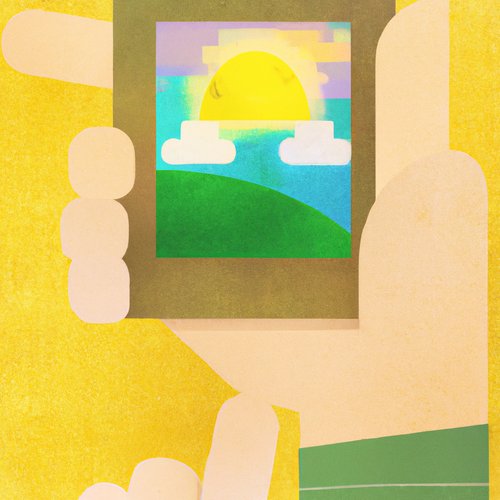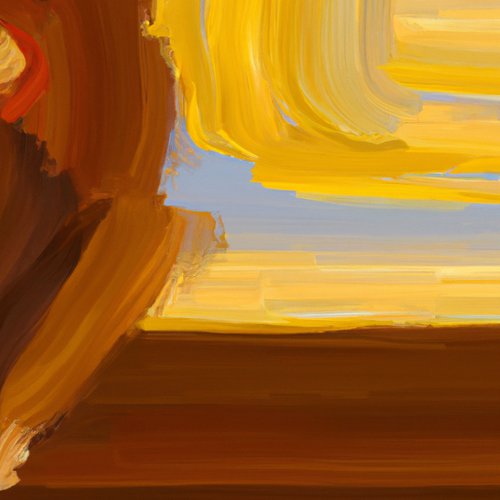Setting up Node.js 16 on Mac OSX 13
Node.js is a popular open-source, cross-platform JavaScript runtime environment that allows developers to create web applications and server-side applications. In this blog post, we'll discuss how to set up Node.js 16 on Mac OSX 13.
Prerequisites
Before you can install Node.js, you'll need to make sure you have the latest version of Xcode installed on your machine. You'll also need to install Homebrew if you don't already have it installed.
Installing Node.js
Now that you have the prerequisites installed, you can start the installation process. First, open up a terminal window and run the following command to install Node.js 16:
brew install node@16
Once the installation is complete, you can check the version of Node.js you have installed by running the following command:
node -v
This should output something like v16.0.0.
Configuring Node.js
Now that Node.js is installed, you can start configuring it. To do this, you'll need to create a .npmrc file in your home directory. This file will contain configuration settings that will be used by Node.js when it is running.
To create the .npmrc file, open up a terminal window and run the following command:
touch ~/.npmrc
Once the file is created, you can edit it using your favorite text editor. Add the following lines to the file to configure Node.js:
prefix = ~/.node
registry = http://registry.npmjs.org/
Save the file and close it.
Testing Node.js
Now that Node.js is installed and configured, you can test it by running a simple script. Create a new file called test.js and add the following code to it:
console.log('Node.js is working!');
Save the file and close it. Now, open up a terminal window and run the following command to execute the script:
node test.js
This should output Node.js is working!, indicating that Node.js is up and running correctly.
Conclusion
In this blog post, we discussed how to set up Node.js 16 on Mac OSX 13. We went over the prerequisites, how to install and configure Node.js, and how to test it. With Node.js installed, you can now start building web applications and server-side applications.
Recent Posts

Unlocking the Power of Terraform: Mastering Conditional Expressions for Smarter Infrastructure Automation

Unveiling the Future: Navigating the Public Interface of Apache Airflow for Streamlined Workflow Management
Apache Airflow
Mastering Workflow Automation: Unconventional Apache Airflow How-To Guides for the Modern Data Enthusiast
Apache Airflow
Mastering the Cloud: Unveiling AWS CloudFormation Best Practices for Seamless Infrastructure Management